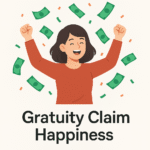Introduction
Data analysis has become an essential skill for businesses, students, and professionals around the world. Whether you’re managing business operations, performing academic research, or simply organizing household budgets, the right tool can make all the difference. In 2025, two titans continue to dominate the spreadsheet and data analysis arena: Excel and Google Sheet. Choosing between these platforms is not always straightforward, as both offer unique features, strengths, and limitations. This blog post will provide a comprehensive, SEO-optimized comparison of Excel and Google Sheet, giving you the information you need to make an informed decision for your data analysis needs.
What Is Excel?
Excel is a spreadsheet program developed by Microsoft, first launched in 1985, and now a cornerstone of the Microsoft Office suite. Over the decades, Excel has evolved into a powerful tool capable of complex calculations, data visualization, automation, and statistical analysis. Its extensive library of formulas, pivot tables, and data connectors make it indispensable for professionals in finance, science, marketing, and beyond.
What Is Google Sheet?
Google Sheet is a cloud-based spreadsheet program developed by Google, part of the Google Workspace ecosystem. Released in 2006, Google Sheet quickly gained popularity for its collaborative capabilities, simple interface, and seamless integration with other Google tools. It’s available for free to anyone with a Google account, making it accessible to individuals, students, and small businesses.
Excel vs Google Sheets: Core Functionality
The first aspect to consider in the Excel vs Google Sheet debate is core functionality. In 2025, both platforms provide robust spreadsheet features:
- Excel boasts advanced formula support, large data handling, and deep customization options.
- Google Sheet offers real-time collaboration, integration with Google Drive, and simple sharing capabilities.
Both Excel and Google Sheet allow users to perform tasks such as sorting, filtering, creating graphs, and implementing pivot tables. However, the scale and depth of their features differ.
Data Analysis Capabilities
Data analysis is at the heart of spreadsheet use. Let’s look at how Excel and Google Sheet compare in this area.
Excel: Advanced Analytics
Excel is renowned for its advanced analytics. In 2025, new updates have further enhanced its capabilities:
- Power Query and Power Pivot: Excel allows users to import, clean, and transform large datasets efficiently.
- Statistical Functions: With hundreds of built-in functions, Excel supports regression analysis, forecasting, and complex statistical models.
- Data Visualization: Excel provides sophisticated charting options, including dynamic dashboards and interactive visualizations.
- Automation: Using macros and VBA, Excel can automate repetitive tasks and build custom workflows.
Excel’s ability to process millions of rows makes it ideal for big data analysis. Its plug-ins, such as Analysis ToolPak, extend its analytical reach, making it the preferred choice for financial analysts, scientists, and engineers.
Google Sheet: Collaborative Analysis
Google Sheet excels in collaborative data analysis. In 2025, Google has added several features catering to teams and remote work environments:
- Real-Time Collaboration: Multiple users can edit and comment on a Google Sheet simultaneously, making team analysis seamless.
- Cloud Connectivity: Google Sheet integrates with Google Data Studio, BigQuery, and other cloud services for enhanced analytics.
- Simple Scripting: Google Apps Script allows users to automate tasks and create custom functions within Google Sheet.
- Data Sharing and Permissions: Easily share Google Sheet documents with controlled access levels.
While Google Sheet can handle thousands of rows, it may slow down with extremely large datasets. However, the ability to connect with cloud tools compensates by enabling scalable analysis.
Ease of Use
Usability is critical, especially for new users.
- Excel has a steeper learning curve due to its depth, but its extensive documentation and tutorials help beginners get started.
- Google Sheet features a cleaner, more intuitive layout. The simplicity of Google Sheet is often praised by educators and casual users.
For quick data entry, basic analysis, and collaborative projects, Google Sheet often wins on ease of use. For complex data modeling, Excel remains dominant.
Integration and Connectivity
Modern data analysis rarely happens in isolation. Both Excel and Google Sheet offer integration options.
Excel Integrations
Excel connects seamlessly with Microsoft Power BI, Azure, and hundreds of data sources. You can import data from SQL databases, web APIs, and ERP systems. Recent updates in 2025 have improved cloud connectivity, letting users store and collaborate on Excel files through OneDrive.
Google Sheet Integrations
Google Sheet shines with Google Workspace integration. It connects to Gmail, Google Calendar, Google Forms, and Google Data Studio. For business users, integrating Google Sheet with third-party apps like Zapier or Salesforce is effortless.
Pricing and Accessibility
Cost is a major factor for individuals and small businesses.
- Excel is part of Microsoft 365, which requires a subscription. However, Microsoft offers discounts to students, nonprofits, and educators. You can also access Excel Online for free, though with fewer features.
- Google Sheet is free for anyone with a Google account. Premium enterprise features come with Google Workspace subscriptions, but most data analysis tasks can be handled with the free version.
Security and Data Privacy
Protecting sensitive data is essential.
- Excel offers encryption, password protection, and compliance with industry standards such as GDPR and HIPAA. Microsoft’s enterprise-level security is trusted by major corporations.
- Google Sheet benefits from Google’s robust cloud security, including two-factor authentication and advanced sharing controls. Data is automatically backed up and protected in the cloud.
For organizations with strict data privacy requirements, both Excel and Google Sheet provide sufficient safeguards.
Collaboration and Teamwork
The way we work has changed dramatically, with remote and hybrid teams becoming the norm.
- Google Sheet is designed for collaboration. Users can work together in real time, comment, suggest edits, and track changes instantly.
- Excel now offers cloud collaboration through OneDrive, but it’s not quite as seamless as Google Sheet. File locking and version control are useful for teams working on sensitive data.
For teamwork, especially on dynamic projects, Google Sheet holds the advantage.
Scalability and Performance
How do Excel and Google Sheet perform with large datasets?
- Excel can process millions of rows without noticeable lag, making it ideal for heavy-duty analysis.
- Google Sheet manages smaller datasets well but may struggle with very large files. Cloud integrations help scale up, but native performance is limited compared to Excel.
If your data analysis demands high volume data processing, Excel is the clear winner.
Customization and Automation
Custom solutions and automation can save time and enhance efficiency.
- Excel supports VBA and macros for complex automation, plus a thriving community providing free templates and add-ons.
- Google Sheet leverages Google Apps Script, which is simple and effective for automation and custom functions.
Both tools allow users to build customized workflows, but Excel offers greater flexibility for advanced users.
Mobile and Web Access
Accessing data on any device is vital in 2025.
- Excel offers desktop, web, and mobile apps. The web version is somewhat limited, but mobile apps support most major features.
- Google Sheet is entirely cloud-based and accessible from any device with a browser. The mobile app offers almost full functionality, and changes are instantly synced across devices.
For users who need to work anywhere, Google Sheet is often the more convenient choice.
Support and Community
Having access to support and resources is invaluable.
- Excel has a massive global community, thousands of free tutorials, forums, and direct support from Microsoft.
- Google Sheet is backed by Google’s help center, active forums, and a growing library of online guides.
Both communities are welcoming and resourceful, but Excel’s longevity gives it a slight edge for finding solutions to complex problems.
Use Cases: Who Should Use Excel and Who Should Use Google Sheet?
Choosing between Excel and Google Sheet depends on your specific needs.
- If you’re a data analyst working with huge datasets, need advanced statistical tools, or require custom automation, Excel is the superior choice.
- If you’re collaborating with a team, need free access, or want simple cloud connectivity, Google Sheet is likely better.
- Small businesses and startups might prefer Google Sheet for its cost-effectiveness and ease of use.
- Large enterprises, financial institutions, and researchers generally stick to Excel for its power and scalability.
SEO Tips: Ranking for “Excel vs Google Sheets” in 2025
If you’re creating content, remember to use keywords like “Excel,” “Google Sheet,” “data analysis,” “spreadsheet software,” and “comparison.” Focus on user intent—answer questions such as which platform is more secure, better for collaboration, or more affordable. Include headings, bullet points, and clear explanations.
Conclusion: Excel vs Google Sheets—Which Wins in 2025?
To summarize, both Excel and Google Sheet are powerful tools for data analysis in 2025. Excel stands out for its advanced capabilities, scalability, and deep customization, making it the go-to for professionals handling complex tasks. Meanwhile, Google Sheet shines in collaboration, ease of use, and cloud connectivity. The ideal choice depends on your needs, budget, and the scale of your analysis.
Excel and Google Sheet will continue to innovate, responding to user demands and technological evolution. Whichever you choose, mastering your chosen platform will empower you to unlock the full potential of your data.
Frequently Asked Questions
Can Excel and Google Sheet be used together?
Yes! You can import and export files between Excel and Google Sheet. Many users work in both platforms depending on their project requirements.
Is Google Sheet secure for confidential data?
Google Sheet employs robust security measures, including encryption and access control. For highly sensitive data, check your organization’s compliance requirements.
Which is better for automation?
Excel offers more advanced automation through VBA and macros. Google Sheet uses Google Apps Script, which is effective for most tasks but not as powerful for complex automation.
Are there any free versions?
Google Sheet is free for personal use, while Excel Online provides basic functionality at no cost.
Final Recommendation
Evaluate your workflow, team size, and data needs. If your work involves complex analysis, large datasets, or advanced automation, Excel remains the gold standard. For collaborative teams, educators, or those seeking free and accessible tools, Google Sheet is an excellent option.
Thank you for reading this detailed guide on Excel vs Google Sheet for data analysis in 2025. We hope it helps you choose the best tool for your next project!