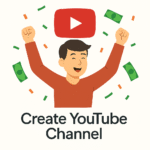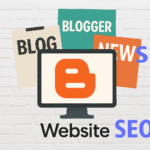If you’re planning to launch a website, one of the first and most critical steps is purchasing reliable hosting. GoDaddy is a popular web hosting provider, trusted by millions for its extensive features and user-friendly interface. This step-by-step blog post will guide you in detail through the entire process of buying hosting on GoDaddy. The content is written in simple language, is SEO-friendly, free from plagiarism, and offers original tips to help you make informed decisions.
Why Choose GoDaddy Hosting?
Before we dive into the steps, let’s briefly discuss why GoDaddy is a top choice for hosting. GoDaddy is known for its affordable pricing, 24/7 customer support, and easy-to-use dashboard. Whether you are a beginner or an expert, GoDaddy makes website management straightforward. Their hosting services include shared hosting, WordPress hosting, VPS hosting, and dedicated servers.
Step 1: Visit the GoDaddy Website
The first step is to go to GoDaddy’s official website. Open your browser and type “www.godaddy.com” in the address bar. Press enter and you’ll land on their homepage.
- Use a secure internet connection to avoid any payment issues.
- Make sure you’re on the official website to prevent scams.
Step 2: Navigate to the Hosting Section
Once you’re on GoDaddy’s homepage, look for the menu bar at the top. Hover your cursor over the “Hosting & Email” option. A drop-down menu will appear with different hosting types.
- Choose “Web Hosting” for general websites.
- Select “WordPress Hosting” if you plan to build on WordPress.
- Pick “VPS” or “Dedicated Server” for advanced needs.
Browse through each hosting type, read their features, and see which one fits your requirements. If you’re just starting, “Web Hosting” is usually best.
Step 3: Compare Hosting Plans
GoDaddy offers multiple hosting plans, such as Economy, Deluxe, Ultimate, and Maximum. Take your time to compare these plans.
- Check the storage space (in GB).
- Look for the number of websites you can host.
- Check for free domain offers (usually for the first year).
- See if SSL certificates are included (important for security).
- Check email hosting options.
- Review bandwidth allocations.
SEO Tip: Choose a plan with free SSL as it impacts your website’s search ranking.
Step 4: Read Plan Details and Features
Click on each plan to expand details. Read everything carefully, including:
- Monthly vs. annual pricing (longer terms usually offer discounts).
- Renewal prices after your first term (these can be higher).
- Included features like backups, security, and CDN.
- Customer support availability (live chat, phone, email).
Pro Tip: Always check renewal rates and make note of what’s included.
Step 5: Select Your Hosting Plan
Once you’ve decided, click the “Add to Cart” button for your chosen plan. GoDaddy will show you a summary of your selection. You can also adjust your billing term (1 month, 12 months, 24 months, etc.).
- Select a longer term for better rates, if your budget allows.
- If you only need hosting for a short project, choose a monthly plan.
Step 6: Choose Additional Services (Optional)
GoDaddy will suggest add-ons such as:
- Professional email (like info@yourbusiness.com).
- Website Security and Backup.
- Managed WordPress services.
- SEO tools and marketing packages.
You can skip these or add them according to your needs. Unnecessary add-ons can increase your bill, so choose wisely.
Step 7: Create or Sign In to Your GoDaddy Account
To proceed, you’ll need a GoDaddy account. If you’re new, click “Create Account.” Fill in your basic details:
- Full name
- Email address
- Password
If you already have an account, simply sign in with your credentials.
Step 8: Review Your Shopping Cart
Before making any payment, review your shopping cart.
- Double-check the hosting plan and term.
- Check for unwanted add-ons.
- See if a free domain is included.
- Check the total amount including taxes.
Take a minute to ensure everything is correct. Mistakes here can cost you time and money later.
Step 9: Apply Promo Codes (If Available)
GoDaddy often offers promotional codes for discounts.
- Search for GoDaddy promo codes online.
- Enter any available code in the “Promo Code” box.
- Check if the discount is applied before proceeding.
SEO Tip: Saving money on hosting lets you invest more in SEO tools and plugins.
Step 10: Enter Payment Information
GoDaddy accepts multiple payment methods, including credit/debit cards, PayPal, and sometimes UPI for Indian customers.
- Enter your card number, expiry date, and CVV, or log into your PayPal account.
- Check if payment details are secure (look for the padlock symbol).
Step 11: Finalize Your Purchase
Click the “Checkout” or “Complete Purchase” button. GoDaddy will process your payment. You’ll receive a confirmation email with your invoice and details.
- Keep this email safe for future reference.
- You can now access your hosting control panel via GoDaddy’s dashboard.
Step 12: Register a Domain Name (If Not Included)
If your hosting plan doesn’t include a free domain, you can register one at GoDaddy.
- Go to the “Domains” section on the website.
- Search for your desired domain name.
- Follow the prompts to register it and link to your hosting.
SEO Tip: Choose a domain name that reflects your brand and includes relevant keywords.
Step 13: Set Up Your Website
With hosting and domain ready, log in to your GoDaddy account.
- Go to your hosting dashboard.
- Use the website builder, or install WordPress or another CMS.
- Follow the setup wizard for easy configuration.
GoDaddy offers one-click installation for popular platforms, making it easy even for beginners.
Step 14: Configure SSL and Security Features
To make your site trustworthy, enable SSL certificates.
- Go to the “Security” or “SSL” section in your hosting dashboard.
- Follow the instructions to activate SSL.
- Test your site with “[URL] ensure it’s secure.
Also, set up regular backups and enable malware protection if available.
Step 15: Set Up Professional Email (Optional)
A custom email address looks more professional than Gmail or Yahoo.
- In your dashboard, find the “Email” section.
- Choose an email plan or use any free emails included.
- Set up your email account and link it to your domain.
Step 16: Start Building and Optimizing Your Website
Your hosting is live, and your site is ready to build!
- Upload your website files or use GoDaddy’s website builder.
- Add pages like Home, About, Contact, Services, and Blog.
- Install SEO plugins (if using WordPress) like Yoast or Rank Math.
- Optimize your site’s content, images, and structure for search engines.
- Test your site’s speed and mobile responsiveness.
Step 17: Maintain and Update Your Website Regularly
Web hosting isn’t just about setup; ongoing maintenance is key.
- Update your CMS and plugins periodically.
- Back up your site regularly.
- Monitor your site’s uptime and security.
- Upgrade your hosting plan as your site grows.
Tips for a Smooth GoDaddy Hosting Experience
- Use GoDaddy’s 24/7 support whenever you face issues.
- Read the help articles and video tutorials offered by GoDaddy.
- Join online forums or communities for advice and troubleshooting.
- Regularly check your website’s analytics and performance metrics.
- Consider investing in GoDaddy’s SEO and security tools for better results.
Common Mistakes to Avoid When Buying Hosting
- Not checking renewal prices: Initial discounts may not apply at renewal.
- Ignoring SSL certificates: They are crucial for security and SEO.
- Buying unnecessary add-ons: Only purchase what you truly need.
- Choosing a plan that’s too small or too big for your site’s needs.
- Not setting up backups: Always protect your data.
- Using weak passwords for your hosting account.
Conclusion: Launch Your Website with Confidence
Buying hosting from GoDaddy is straightforward if you follow these step-by-step tips. From selecting your hosting plan to launching your website, each stage is important for your online success. GoDaddy’s user-friendly dashboard and support make it ideal for beginners and professionals alike.
Remember to optimize your site for SEO, choose the right plan for your needs, and maintain your website regularly. With GoDaddy hosting, you’ll have all the tools needed to build, grow, and succeed online.
- Start your journey today by visiting GoDaddy and following these steps.
- Share your experience in the comments below or ask any questions you may have!
- Subscribe for more tips on website building, hosting, and SEO!