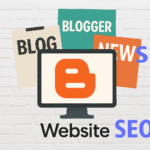LibreOffice, a powerful and free office suite, has steadily become a favourite alternative to proprietary software for millions of users around the globe. Whether you are a student preparing assignments, a small business owner balancing accounts, or simply someone seeking a reliable word processor, spreadsheet, or presentation tool without the price tag, LibreOffice is your answer. If you’re new to LibreOffice, this comprehensive blog post will guide you through every step, from installation to launching your very first document, and introduce you to the suite’s rich features along the way. (technicalmiki.com)
What is LibreOffice?
LibreOffice is an open-source office suite developed by The Document Foundation. It is a descendant of OpenOffice.org and offers a collection of applications similar to Microsoft Office: Writer (word processor), Calc (spreadsheets), Impress (presentations), Draw (vector graphics), Base (databases), and Math (formula editing). One of LibreOffice’s greatest strengths is its commitment to open standards and community-based development, ensuring that it remains not only free to use but continually evolving to meet users’ needs.
Why Choose LibreOffice?
- Cost-effective: LibreOffice is entirely free — there are no licenses or subscriptions.
- Open Source: The code is transparent and contributed by a global community.
- Cross-platform: Available for Windows, macOS, and Linux.
- Compatibility: LibreOffice can open and save documents in formats such as Microsoft Word (.docx), Excel (.xlsx), PowerPoint (.pptx), and many others.
- Extensive features: From simple letters to complex spreadsheets, LibreOffice’s modules can handle it all.
Getting Started: System Requirements
Before you install LibreOffice, it is wise to check your system specifications to ensure smooth operation. LibreOffice is quite lightweight, but here are the minimum recommended requirements:
- Windows: Windows 7 SP1 or newer; Pentium-compatible PC; 256MB RAM (512MB recommended); 1.5GB disk space.
- macOS: macOS 10.12 (Sierra) or newer; Intel processor; 512MB RAM (1GB recommended); 1.5GB disk space.
- Linux: Kernel version 3.10 or higher; 256MB RAM (512MB recommended); 1.55GB disk space.
Most modern computers will easily meet these requirements.
Step 1: Downloading LibreOffice
1. Go to the official LibreOffice website: Download LibreOffice | LibreOffice – Free and private office suite – Based on OpenOffice – Compatible with Microsoft
2. Click on the Download section.
3. The website usually detects your operating system and displays the appropriate download link. If not, you can manually select your OS from the dropdown.
4. Click the download button to start downloading the installer package.
Tip: For most users, the “Main Installer” is sufficient. Advanced users may also want the “Help Pack” for offline help.
Step 2: Installing LibreOffice
The installation process is straightforward and similar across operating systems, with minor differences. Here’s a breakdown:
Windows:
- Double-click the downloaded .msi installer file.
- If prompted by User Account Control, click “Yes” to allow the installer to run.
- Follow the on-screen instructions: accept the license agreement, choose the installation folder (the default is usually fine), and select between Typical or Custom installation.
- Click “Install” to begin. The process may take a few minutes.
- Once done, click “Finish.” LibreOffice is now installed on your system.
For macOS:
- Open the .dmg file you downloaded.
- Drag the LibreOffice icon into your Applications folder.
- If you downloaded the language Help Pack, open its .dmg and install similarly.
- To open LibreOffice for the first time, right-click the app and choose “Open” to bypass security warnings.
Linux:
- Many distributions include LibreOffice by default. If it’s not installed, you can use your package manager, e.g., “sudo apt install libreoffice” for Ubuntu.
- Alternatively, download the .deb or .rpm packages from the LibreOffice site and install using your package manager.
Step 3: Starting LibreOffice for the First Time
Once installed, starting LibreOffice is simple:
- Windows: Click the Start Menu and type “LibreOffice.” Select the “LibreOffice” app or a specific module (Writer, Calc, etc.).
- macOS: Open your Applications folder and double-click on the LibreOffice icon.
- Linux: Search for LibreOffice in your application launcher or run “LibreOffice” from the terminal.
When you launch LibreOffice, you’re greeted by the Start Centre. This dashboard lets you pick which module to work with or open recent documents. The main modules are:
| Module | Function |
| Writer | Word Processing (like Microsoft Word) |
| Calc | Spreadsheets (like Microsoft Excel) |
| Impress | Presentations (like Microsoft PowerPoint) |
| Draw | Vector Drawing |
| Base | Database Management |
| Math | Formula Editing |
Step 4: Creating Your First Document
Let’s walk through creating your first document using Writer, the word processor:
- From the Start Centre, click “Writer Document.” A blank document opens.
- Type your text—perhaps a welcome message or a test sentence.
- Explore the menus at the top: File, Edit, View, Insert, Format, Styles, Tools, Table, Window, Help.
- Try saving your document: Click File > Save As, choose a location, name your file, and select the desired format (.odt is the default, but you can choose Word formats too).
Tip: LibreOffice autosaves your work regularly, but it’s always wise to save manually as you go.
Step 5: LibreOffice’s Interface
- Menu Bar: At the very top, offering access to all features.
- Toolbars: Below the menu, with icons for common tasks (save, print, undo, etc.). You can customize which toolbars appear under View > Toolbars.
- Sidebar: On the right, with context-sensitive properties (styles, formatting, gallery, navigator, etc.).
- Status Bar: At the bottom, showing page number, language, zoom level, and more.
Step 6: Opening and Working with Different File Types
LibreOffice can open a wide range of files, including:
- Microsoft Office formats (.docx, .xlsx, .pptx, and older .doc, .xls, .ppt)
- OpenDocument formats (.odt, .ods, .odp, etc.)
- PDFs (for viewing and basic editing)
- Text and CSV files
To open a file, simply use File > Open and browse to your document. When saving, choose the format best suited for your needs.
Step 7: Customizing LibreOffice
LibreOffice can be tailored to your preferences:
- Themes and Appearance: Change icon styles and UI themes under Tools > Options > LibreOffice > View.
- Extensions: Add features via extensions from the LibreOffice Extensions site [URL].
- Language and Dictionaries: Add dictionaries or change UI language under Tools > Options > Language Settings.
- Keyboard Shortcuts: Customize via Tools > Customize > Keyboard.
Step 8: Exploring Advanced Features
As you grow more comfortable, you may wish to explore:
- Templates: Start documents with preset styles (File > Templates).
- Mail Merge: Automate mass mailings using Writer and Calc.
- Macros and Scripting: Automate repetitive tasks with built-in scripting.
- Collaboration: Track changes, add comments, and compare documents for collaborative work.
- Exporting to PDF: Every module can export files as PDFs for easy sharing.
Step 9: Troubleshooting and Getting Help
If you encounter issues:
- Consult the official LibreOffice documentation and FAQ: [URL]
- Use the integrated Help menu or press F1 for context-sensitive help.
- Join community forums and mailing lists for advice.
- Search online for specific issues—chances are, someone else has solved them!
Step 10: Keeping LibreOffice Up to Date
Periodically, The Document Foundation releases new versions with bug fixes and features. It is recommended to:
- Check for updates via Help > Check for Updates within LibreOffice
- Or revisit the official website to download the latest version.
Tips for a Smooth Start
- Practice by creating different document types—letters, spreadsheets, presentations—to get comfortable.
- Explore the Help menu, which is filled with tutorials and guides.
- Don’t hesitate to experiment! LibreOffice’s open and forgiving environment welcomes curiosity.
Conclusion
Getting started with LibreOffice is straightforward and rewarding. By following these steps, you’ll be able to install, launch, and begin using LibreOffice effectively—whether for personal projects, academic work, or professional tasks. As you spend more time exploring its modules and features, you’ll discover a suite that is as powerful and flexible as any commercial alternative, with the added assurance of being open, free, and supported by a vibrant global community.
Take your first step today: download LibreOffice, try out its powerful tools, and join millions who have embraced open-source productivity. If you found this guide helpful, share it with friends or leave a comment with your LibreOffice tips and experiences!