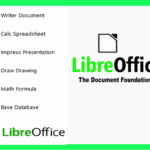If you’ve ever wanted to use Microsoft Office 365 for free, you’re not alone! With its powerful suite of productivity tools, Microsoft Office 365 is the go-to choice for students, professionals, and anyone looking to get more done efficiently. The good news? There are several legitimate methods to access Microsoft Office 365 features without paying a subscription fee. In this comprehensive, easy-to-understand guide, you’ll discover all the steps you need to use Microsoft Office 365 for free, tips for maximizing your experience, and answers to frequently asked questions.
What is Microsoft Office 365?
Before we dive into how to use Microsoft Office 365 for free, let’s clarify what it is. Microsoft Office 365 is a cloud-based suite of productivity applications developed by Microsoft. It includes popular programs like Word, Excel, PowerPoint, OneNote, Outlook, OneDrive, Teams, and more. With Microsoft Office 365, you can create documents, spreadsheets, presentations, collaborate in real-time, store files, and communicate seamlessly.
The best part about Microsoft Office 365 is its flexibility. You can access it online from any device—desktop, laptop, tablet, or smartphone—without needing to install heavy software. This makes it perfect for remote work, school projects, or personal tasks.
Why Choose Microsoft Office 365?
Microsoft Office 365 stands out for its reliability, user-friendly interface, and deep integration with other Microsoft products. Whether you’re a student, a small business owner, or someone who loves organizing life with technology, Microsoft Office 365 is loaded with features that help you stay productive. The collaboration tools in Microsoft Office 365 are particularly useful for teams, allowing real-time editing, easy sharing, and smooth communication.
Importantly, Microsoft Office 365 is constantly updated with new features and security patches, which means you always have access to the latest technology without extra fees.
Step-by-Step Guide to Download Microsoft Office 365 for Free
- Step 1: Go to https://www.microsoft.com/ in your web browser.
- Step 2: Click on “Sign up for free” or “Get started for free.” If you’re a student or educator, look for the “Get Office for Education” section and enter your school email address.
- Step 3: Register a new Microsoft account or log in using your existing Microsoft credentials.
- Step 4: Once your account is created, you’ll have access to the free online versions of Word, Excel, PowerPoint, and more.
- Step 5: If you want to use Office 365 apps on your mobile device, open the App Store on iOS or Google Play Store on Android.
- Step 6: Search for and download the individual Office apps, such as Microsoft Word, Excel, PowerPoint, Outlook, and OneDrive.
- Step 7: Install the app, then sign in using your Microsoft account to unlock the free features.
- Step 8: For offline desktop access, note that full Office applications typically require a paid subscription. However, you can use online and mobile versions for free by following the steps above.
Start exploring the features and enjoy Microsoft Office 365 without spending anything!
Is It Possible to Use Microsoft Office 365 for Free?
Absolutely! While Microsoft Office 365 is a subscription-based service, there are several ways you can use many of its features at no cost. Let’s explore these methods step by step.
Method 1: Use Microsoft Office 365 Online for Free
The easiest and most popular way to use Microsoft Office 365 for free is through its web-based apps. Microsoft offers basic versions of Word, Excel, PowerPoint, and OneNote online, completely free of charge.
- Go to the official Microsoft Office website (office.com).
- Sign in with your Microsoft account. If you don’t have one, you can create a free account in minutes.
- Once logged in, you’ll see the full dashboard for Microsoft Office 365. Here, you can access Word, Excel, PowerPoint, and other applications right in your browser.
- You can create, edit, and save documents online. Files can be stored in OneDrive for cloud access from any device.
The online versions are slightly less feature-rich than the desktop apps, but they cover most needs—especially for students, freelancers, or anyone with basic editing requirements.
Method 2: Free Microsoft Office 365 for Students and Educators
If you’re a student, teacher, or school staff, you may be eligible for free access to the full suite of Microsoft Office 365 applications through Microsoft’s Education program.
- Visit the Microsoft Education website (education.microsoft.com or office.com/getoffice365).
- Enter your school email address to check eligibility.
- If your institution participates, you’ll get access to Microsoft Office 365 Education—including Word, Excel, PowerPoint, OneNote, and Microsoft Teams.
This version is not a trial—it’s a full, premium version of Microsoft Office 365 for as long as you’re affiliated with the school.
Method 3: Free Trials and Promotions
Microsoft sometimes offers free trials of Microsoft Office 365 for all users, usually for one month. During this period, you can enjoy the complete suite of Office apps, including premium features.
- Go to the Microsoft Office 365 free trial page.
- Sign up with your email and follow the instructions to start your trial.
- Remember to cancel before the trial ends if you don’t want to be charged.
This is a great way to test out Microsoft Office 365’s full power and decide if the paid subscription is right for you.
Method 4: Use Microsoft Office Mobile Apps for Free
Microsoft Office 365’s mobile apps are free to download for smartphones and tablets. These include Word, Excel, and PowerPoint.
- Download the apps from the App Store (iOS) or Google Play Store (Android).
- Sign in with your free Microsoft account.
- For devices with screens smaller than 10.1 inches, most editing features are available for free.
This is perfect for users who primarily need Microsoft Office 365 on the go, such as students, travelers, or remote workers.
Method 5: Explore Microsoft Office 365 Alternatives and Free Tools
Microsoft offers some free alternatives and additional tools that integrate seamlessly with Microsoft Office 365. For example, you can use OneNote for note-taking, Microsoft Forms for surveys, and Skype for communication. Many of these tools are included in the free online suite.
Tips for Maximizing Your Free Microsoft Office 365 Experience
Here are some helpful tips to make the most of Microsoft Office 365 for free:
- Use OneDrive for cloud storage: With your free Microsoft Office 365 account, you get access to OneDrive, which lets you save and sync files across devices.
- Collaborate in real-time: Take advantage of real-time editing in Word, Excel, and PowerPoint. Share documents with friends or colleagues and work together instantly.
- Access templates: Microsoft Office 365 offers a variety of free templates for resumes, calendars, and planners, helping you save time and stay organized.
- Leverage Microsoft Teams: Even with a free account, you can use Teams for chat, video calls, and group projects.
- Explore browser extensions: Add-ons and extensions can enhance your Microsoft Office 365 experience, like Grammarly for spelling and grammar checks.
Frequently Asked Questions about Using Microsoft Office 365 for Free
1. Is it legal to use Microsoft Office 365 for free?
Yes! The methods described above—using Microsoft Office 365 online, taking advantage of educational offers, and downloading mobile apps—are all provided and supported by Microsoft.
2. What features are available in the free versions?
You will get access to all the essential tools—Word, Excel, PowerPoint, and more—but some advanced features and offline access may be limited. For basic documents, spreadsheets, and presentations, Microsoft Office 365 free options are usually sufficient.
3. Can I use Microsoft Office 365 offline for free?
The web-based version requires an internet connection. However, the free mobile apps allow some offline access. Full offline features are available in the paid version of Microsoft Office 365.
4. Is my data safe with free Microsoft Office 365?
Yes, Microsoft takes security and privacy very seriously. Files saved to OneDrive through Microsoft Office 365 are protected by strong encryption and security protocols.
5. How do I upgrade to the paid version?
If you find the free version of Microsoft Office 365 limiting, you can upgrade at any time through your account dashboard. Paid subscriptions unlock advanced tools, more storage, and offline capabilities.
Microsoft Office 365 vs. Other Free Office Suites
While there are other free office suites available, such as Google Workspace and LibreOffice, Microsoft Office 365 remains a favorite for its familiar interface and compatibility. Documents created in Microsoft Office 365 are easy to share and open, no matter where you work or study.
Common Issues and Troubleshooting Tips
Sometimes, you may experience issues such as lag, login errors, or missing features. Here’s how to tackle the most common problems:
- Can’t sign in? Double-check your email and password. Reset your password if needed.
- Features missing? Make sure you are using Microsoft Office 365 Online. Some features are exclusive to paid versions.
- Files not saving? Ensure your internet connection is stable and you’re saving files to OneDrive.
- Browser compatibility: Use updated browsers like Chrome, Edge, or Firefox for the best experience.
Staying Productive with Microsoft Office 365 for Free
Here’s a step-by-step workflow to help you stay on top of your work and studies using Microsoft Office 365 free tools:
- Sign up for a free Microsoft account.
- Access Microsoft Office 365 at office.com.
- Open the desired application (Word, Excel, PowerPoint, etc.).
- Create, edit, and save your documents to OneDrive.
- Share documents with others for collaboration.
- Use Teams for communication and project management.
- Sync your files across your devices using the mobile apps.
Real-Life Examples: How People Use Microsoft Office 365 for Free
- Students: Write essays, organize group projects, and prepare presentations using Microsoft Office 365’s web tools without spending money.
- Freelancers: Send invoices, create reports, and manage schedules with free templates in Microsoft Office 365.
- Remote workers: Collaborate with teams, attend video meetings, and keep files safe with OneDrive integration—all free with Microsoft Office 365.
Conclusion: Start Using Microsoft Office 365 for Free Today
Microsoft Office 365 is one of the most powerful productivity suites available, and you don’t have to pay to enjoy its core features. By using Microsoft Office 365’s online platform, exploring educational offers, taking advantage of mobile apps, and following the tips in this guide, you can unlock its potential for free.
Start today by visiting office.com, sign up for a free account, and explore all the amazing features that Microsoft Office 365 has to offer. With the right approach, you can enjoy seamless productivity, collaboration, and organization—without spending a cent!
Let Microsoft Office 365 become your everyday companion for work, school, and personal projects. Don’t miss out on what millions are already using to make life simpler, smarter, and more productive.